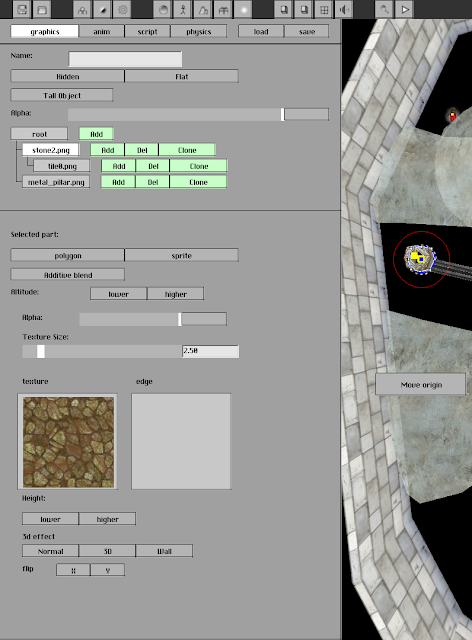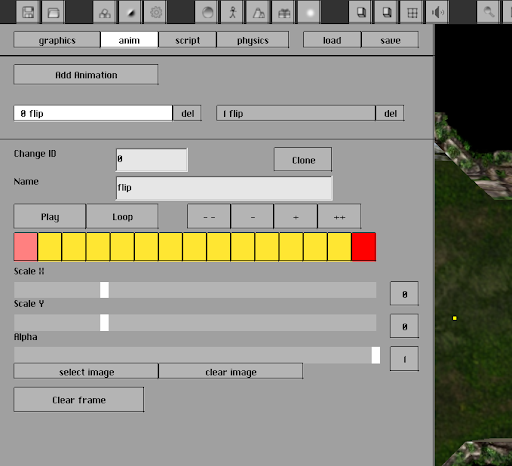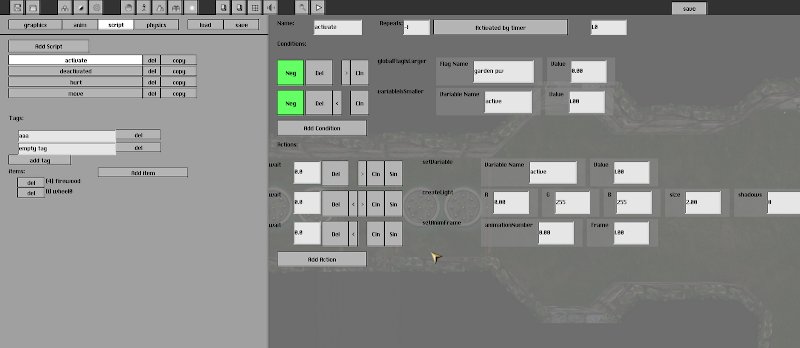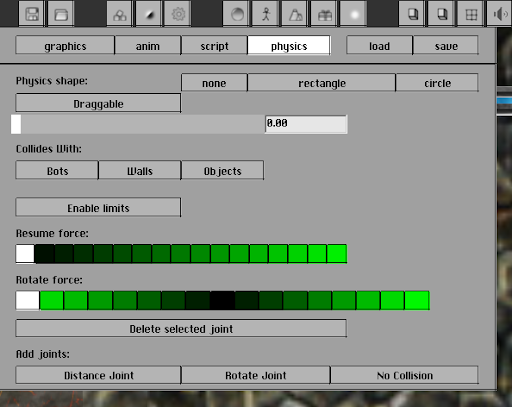This is just a short tutorial of the features that I feel might require explaining and not much time was spent on this so it isn't very detailed or anything. If this isn't good enough or if I've made some mistake or you want me to explain some area in greater detail(explaining it yourself is an option too.) or answer some question feel free to
-ask/-say so.
I'll explain objects in greater detail but here's some misc. info about other things first:
 This is the tool bar of the editor. It has buttons in it. This is the tool bar of the editor. It has buttons in it.
editor_run is the last test-played map so if the game crashes during testing you can just load it. Also backups of the map files are made automatically to the maps folder.
Sunlight means there's Day/Night and it's on by default.(clicking it doesn't let you change the colour of the sun it merely deactivates it)
Only difference between a wall and a terrain seems to be that walls have the handy tool to place them(you can drag to make rectangles quickly and so on.) Also both can be made invisible and alpha means transparency.
Most things have 3 height related settings altitude, coloured selector and height. Altitude changes how high or low the thing is in small one by one steps. The selector generally determines whether things(mainly player) go under or above (at least when talking about objects) and does the same as altitude but in bigger steps. Height determines how tall a wall is.
Some floor textures come with randomly placed features like trees or bushes.
The square floor tool works like paintbucket in paint.
Ctrl can be held while moving most things to make aligning things somewhat doable compared to super precise default.
Ctrl + Z/X/C/V = undo/cut/copy/paste
Objects have the following 4 tabs:
Graphics
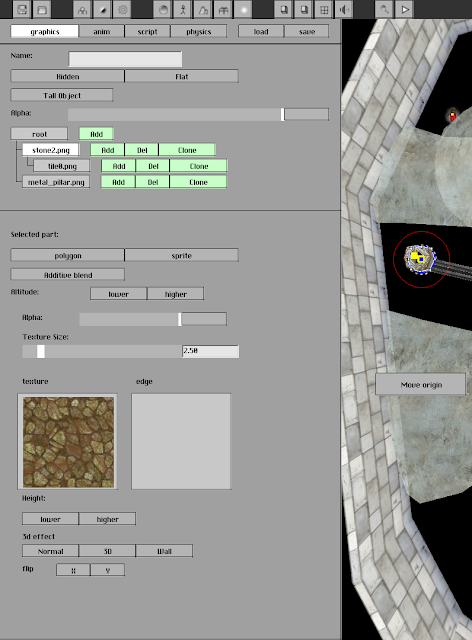
Here you can add graphics and set the name and whether the object is hidden or not(hidden things don't "exist" until something unhides them)
Tall objects prevent you from using your telekinetic powers and block lights to some extent.
Anim
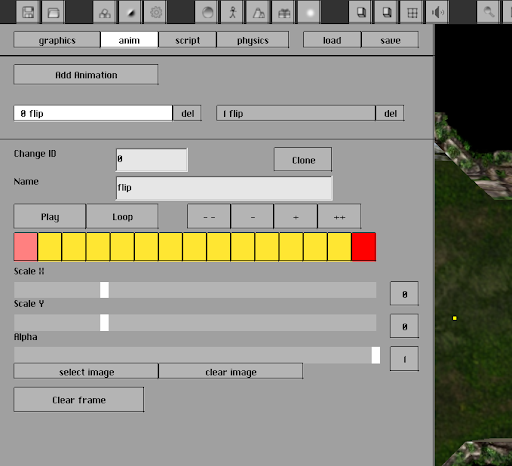
Yellow frames in the animation are unedited and adjust depending on the edited red frames. Animation with the name default plays automatically.
Script
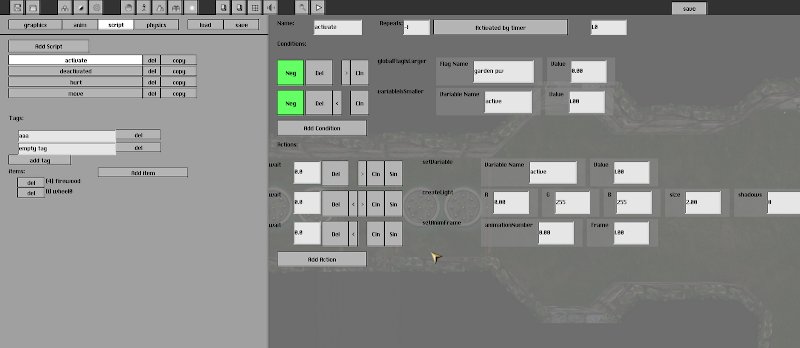
You can add items and tags here in addition to scripts.
Scripts have condition section and action section. Conditions determine when the script is run and actions what happens when it's run.
Repeats determines how many times the script can be run(-1=infinite) and activated by event/timer decides whether the script requires activation by player or another script or if it's run automatically every x second(minimum being 0.2s).
the green/red Neg reverses the condition so that if it's red it must be untrue.
wait waits the specified time before executing the action(actions are executed in order from top to bottom so wait in the middle delays all of the later actions too)
If you set Sin on then that action is run only the first time(I use it mainly on give exp actions).
Variable and Target sections in the action and condition lists are useful.
Variables are remembered only within the object and GlobalFlags can be used by any script. Targetting something makes the following actions or conditions happen to the target. (This is the only way to unhide something once it has been hidden)
Physics
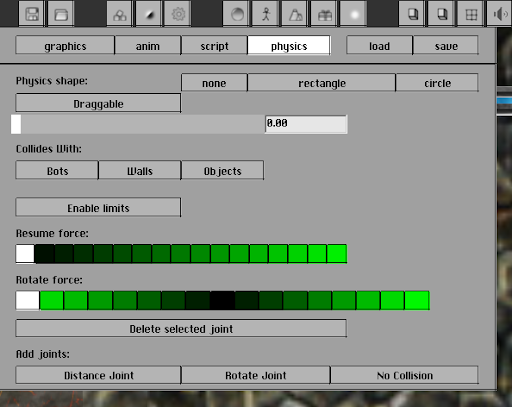
Here you can set what collides with the object, is it a rectangle or circle, is it draggable, how heavy it is(0 makes it unmovable) and does it have any joints.
|

 This is the tool bar of the editor. It has buttons in it.
This is the tool bar of the editor. It has buttons in it.